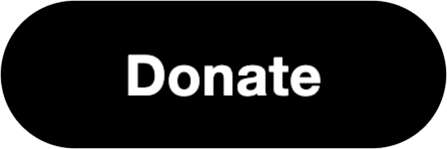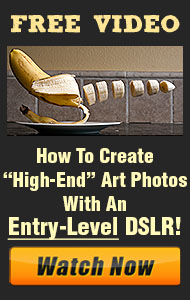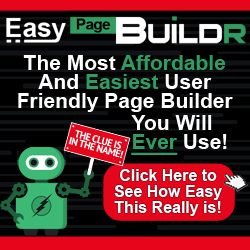White balance is a crucial aspect of digital photography that directly affects the accuracy and realism of the colors in your images. By understanding and controlling white balance, you can achieve true-to-life colors that reflect the scene as you see it. Let’s dive into the role of white balance and how to master it in your photography.
1. Understanding White Balance
White balance refers to the camera’s ability to adjust colors to match the color temperature of the light source, ensuring that whites appear white and other colors are rendered accurately. Different light sources emit light at various color temperatures, measured in Kelvin (K).
- Warm Light: Light sources like incandescent bulbs and candles have lower color temperatures (around 2000-3000K), producing a warm, yellowish light.
- Cool Light: Light sources like daylight and electronic flashes have higher color temperatures (around 5000-6500K), producing a cooler, bluish light.
2. Why White Balance Matters
Correct white balance is essential for achieving realistic and pleasing colors in your photos. An incorrect white balance can result in color casts, making your images look unnatural. For example, a photo taken under incandescent lighting without proper white balance adjustment may appear overly yellow or orange.
3. White Balance Settings on Your Camera
Most digital cameras offer several white balance settings to help you match the color temperature of the lighting conditions:
- Auto White Balance (AWB): The camera automatically adjusts the white balance based on the detected light source. This setting is convenient but not always accurate.
- Preset White Balance: Common presets include Daylight, Cloudy, Shade, Tungsten, Fluorescent, and Flash. These settings are tailored to specific lighting conditions and can improve color accuracy.
- Custom White Balance: This setting allows you to manually set the white balance by photographing a neutral gray or white reference object under the lighting conditions of your scene.
- Kelvin (K) Mode: Some advanced cameras allow you to directly set the color temperature in Kelvin, giving you precise control over the white balance.
4. Setting White Balance for Accurate Colors
To achieve true-to-life colors, follow these steps for setting white balance:
- Use Presets for Common Conditions: Select the preset that matches your lighting conditions. For example, use the Daylight preset for outdoor shots in sunlight or the Tungsten preset for indoor shots under incandescent lighting.
- Manual Custom White Balance: For more accuracy, use a gray card or a white reference object. Photograph the reference object under the same lighting as your subject, then set this image as the custom white balance reference in your camera.
- Adjust in Post-Processing: Shoot in RAW format to have greater flexibility in adjusting white balance during post-processing. Software like Adobe Lightroom and Photoshop allow you to fine-tune white balance with precision.
5. White Balance in Mixed Lighting
Mixed lighting conditions, where multiple light sources with different color temperatures are present, can be challenging. Here are some tips:
- Identify Dominant Light Source: Determine the primary light source and set the white balance accordingly.
- Use Gels or Filters: Color-correcting gels or filters on your light sources can help balance different color temperatures.
- Post-Processing Adjustments: Use selective adjustments in post-processing to correct color casts in specific areas of the image.
6. Creative Use of White Balance
White balance can also be used creatively to evoke different moods and atmospheres:
- Warm Tone Enhancement: Set a lower Kelvin value or use the Tungsten preset in daylight to add a warm, golden glow to your photos.
- Cool Tone Enhancement: Set a higher Kelvin value or use the Shade or Cloudy preset to create a cooler, more somber mood.
- Artistic Color Casts: Experiment with extreme white balance settings to introduce creative color casts and unique effects.
7. Practical Tips for Mastering White Balance
- Understand Your Light Source: Always consider the type and color temperature of your light source when setting white balance.
- Regularly Check and Adjust: Lighting conditions can change, especially outdoors. Regularly check your white balance settings and adjust as needed.
- Use RAW Format: Shooting in RAW gives you the flexibility to make significant white balance adjustments during post-processing without degrading image quality.
Mastering white balance is essential for achieving accurate and true-to-life colors in your photography. By understanding the principles and techniques of white balance, you can ensure that your images reflect the real-world colors and convey the intended mood and atmosphere.