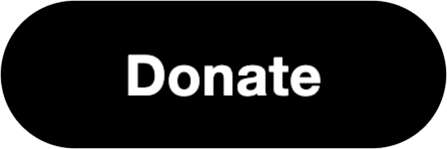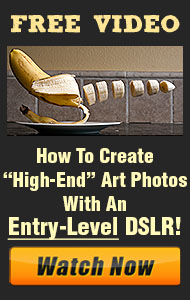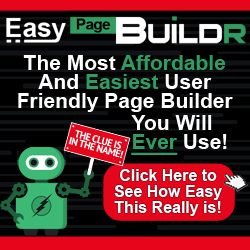Color grading is a transformative post-processing technique that can give your photos a cinematic, professional look. More than just correcting color, color grading allows you to adjust tones, enhance moods, and bring out the emotions in an image. Popular in film and television, this process can also be applied to photography, helping you craft images that feel dramatic and stylized. In this post, we’ll explore how to use color grading to create a cinematic aesthetic for your photos.
1. What Is Color Grading?
Color grading is the process of adjusting the colors in an image to achieve a desired look or mood. It’s different from color correction, which focuses on balancing colors to make them appear natural. With color grading, you have the creative freedom to manipulate hues, saturation, and contrast to evoke specific emotions or enhance the visual story.
2. Choosing a Cinematic Color Palette
To create cinematic looks, you’ll want to start by choosing a color palette. Cinematic grading often involves the use of complementary or harmonious colors. Some of the most commonly used palettes in films include:
- Teal and Orange: A popular look in Hollywood, the teal and orange combination involves cool tones in the shadows (teal) and warm tones in the highlights (orange). This gives depth to skin tones and creates visual contrast.
- Desaturated or Muted Tones: Reducing saturation can give your images a more dramatic, moody feel, often used in thriller or drama genres.
- Warm Tones: For a nostalgic or romantic look, focus on warmer colors like golds and browns, which convey warmth and comfort.
Selecting the right color palette sets the foundation for the mood you want to evoke in your image.
3. Key Tools for Color Grading
To start color grading, you’ll need post-processing software with the right tools. Adobe Lightroom, Photoshop, and Capture One offer powerful color grading options:
- Tone Curves: Tone curves let you adjust the brightness of the shadows, midtones, and highlights. You can also manipulate color channels (red, green, and blue) to shift the overall tone of the image.
- HSL Panel (Hue, Saturation, Luminance): The HSL panel allows you to selectively adjust the hue, saturation, and brightness of specific colors. This is useful for isolating and enhancing particular colors in your image.
- Split Toning/Color Grading Panel: Split toning adds different colors to the highlights and shadows of an image. Applying warm colors to highlights and cooler tones to shadows is a common method for achieving cinematic looks.
4. Step-by-Step Guide to Cinematic Color Grading
- Start with White Balance: Set the correct white balance before beginning any creative grading. A neutral white balance will help ensure your colors are true to life before you start making adjustments.
- Adjust the Tone Curve: Use the tone curve to set the overall mood of the image. For a cinematic look, you can lift the shadows slightly, giving them a faded look, while deepening the midtones and highlights to enhance contrast.
- Boost or Suppress Colors in the HSL Panel: For a teal and orange effect, reduce the saturation of greens and enhance the saturation of blues and oranges. Adjust the hue of specific colors to match your desired palette.
- Apply Split Toning: Split toning is where you apply color to both the shadows and highlights. For example, you can add a blue tone to the shadows and a warm orange tone to the highlights, achieving a complementary cinematic look.
5. Using LUTs for Quick Cinematic Grading
Look-Up Tables (LUTs) are pre-made color grading presets that apply a specific color grade to your image. These can be a fast and effective way to achieve a cinematic look. Many LUTs are available for free or purchase online and can be imported into programs like Lightroom or Photoshop. While LUTs can give you a head start, it’s important to fine-tune the image to match your style.
6. Adding the Final Touches
- Fine-Tune Exposure and Contrast: After grading the colors, revisit your exposure and contrast settings. Boost the contrast to create a more dramatic look, or lower the exposure slightly for a moody, underexposed effect.
- Add Grain for Texture: Many cinematic images, especially those that mimic the film look, use a subtle grain effect to give texture. Adding grain can soften digital sharpness and make your photo feel more authentic and less processed.
7. Telling a Visual Story with Color
Beyond the technical side of color grading, remember that it’s ultimately about telling a story through color. Consider the emotions you want to evoke in your viewers. Do warm tones convey a sense of joy or nostalgia? Do cool tones add a layer of mystery or melancholy? By aligning your color choices with the narrative of your image, you can enhance its storytelling power.
Mastering color grading allows you to elevate your photography and create stunning, cinematic images that resonate with viewers. With practice, you’ll be able to shape the mood and tone of your images through creative color manipulation.