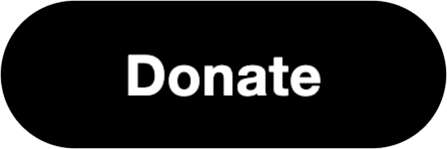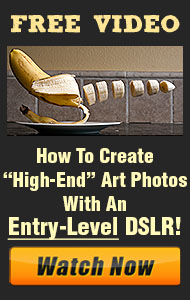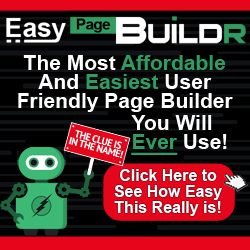Long exposure photography is a captivating technique that allows you to capture the passage of time in a single frame. By using slow shutter speeds, you can create dreamy, surreal effects that show the movement of light, water, clouds, and even stars. Whether you’re shooting the soft flow of waterfalls, the glowing trails of city lights, or the movement of the night sky, mastering long exposure can add a unique dimension to your landscape and night photography. Here’s how you can capture these mesmerizing effects.
1. What is Long Exposure Photography?
Long exposure photography involves keeping the camera’s shutter open for an extended period, allowing more light to hit the sensor. This creates a motion blur effect in elements like clouds, water, and lights while keeping static objects sharp and in focus. Commonly used in landscapes and night scenes, long exposures reveal a world that is invisible to the naked eye.
2. Essential Gear for Long Exposures
To achieve great long exposure shots, having the right gear is crucial:
- Tripod: A sturdy tripod is essential to keep your camera completely still during the exposure. Any slight movement can cause unwanted blur in the image.
- Neutral Density (ND) Filters: ND filters are darkened glass filters that reduce the amount of light entering the lens, allowing for longer exposure times even in daylight. They are particularly useful when shooting long exposures in bright conditions.
- Remote Shutter Release or Timer: Using a remote shutter release or your camera’s self-timer prevents camera shake when pressing the shutter button, which helps maintain sharpness.
3. Mastering Shutter Speed for Long Exposures
The key to long exposure photography is selecting the right shutter speed for your scene. The slower the shutter speed, the more movement is captured. Here’s a guide for common scenes:
- Waterfalls and Rivers: Use shutter speeds between 1 to 30 seconds to create smooth, silky water.
- Night Cityscapes and Light Trails: A shutter speed of 5 to 30 seconds will capture light trails from cars and illuminate the cityscape.
- Star Trails: For star trails, you’ll need extremely long exposures—20 to 30 minutes or even longer to capture the Earth’s rotation as stars streak across the sky.
Experiment with different shutter speeds to see how movement is captured in your specific scene.
4. Settings for Long Exposure Photography
- Aperture and ISO: Since long exposures require the shutter to be open for an extended time, use a small aperture (high f-stop number like f/11 to f/16) to avoid overexposure and maintain a large depth of field. Keep your ISO as low as possible (ISO 100 or 200) to reduce noise, which is especially important for nighttime shots.
- Manual Mode: For full control over exposure, switch your camera to manual mode. This allows you to adjust the shutter speed, aperture, and ISO to balance the exposure properly.
- Bulb Mode: For exposures longer than 30 seconds, many cameras have a “Bulb” mode, where the shutter remains open as long as the shutter button is pressed or until you stop the exposure.
5. Capturing Movement and Light in Night Scenes
Night photography, combined with long exposure, can create stunning effects:
- Light Trails: Position yourself in an area with moving traffic, and set your camera to a shutter speed of around 10 to 30 seconds. The result will be streams of light from car headlights and taillights, creating dynamic compositions.
- Starry Skies and Star Trails: On a clear night, set your camera to a very long exposure (30 seconds or longer) and point it toward the sky. If you’re aiming for star trails, use an exposure time of several minutes or take multiple shots and blend them in post-processing.
6. Creative Long Exposure in Daytime Landscapes
Long exposures aren’t limited to night photography. In landscapes, you can use long exposures to capture smooth, flowing water or motion in the clouds. Here’s how:
- Waterfalls and Ocean Waves: A slow shutter speed (1 to 10 seconds) will blur moving water, creating a misty or silky effect. Use an ND filter during daylight to prevent overexposure.
- Clouds and Wind: A longer exposure (10 to 30 seconds) captures the slow movement of clouds across the sky, giving a sense of time passing in your image.
Long exposure photography opens up a world of creative possibilities by revealing the beauty of motion and time in your images. With the right tools and techniques, you can capture breathtaking night scenes and landscapes that showcase the power of movement.