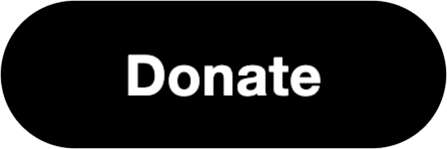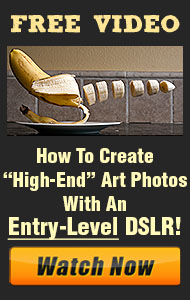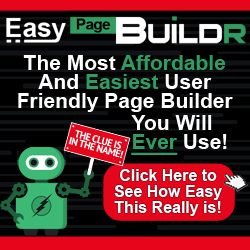In a landmark move set to reshape the visual content industry, Getty Images and Shutterstock have announced a merger valued at approximately $3.7 billion. This strategic consolidation aims to create a powerhouse in the stock media sector, combining extensive libraries of still imagery, video, music, and 3D assets to better serve a diverse clientele.
Details of the Merger
Under the terms of the agreement, Getty Images shareholders will own about 54.7% of the combined entity, while Shutterstock shareholders will hold approximately 45.3%. Shutterstock investors have the option to receive $28.85 per share in cash, 13.67 shares of Getty Images common stock per share, or a combination of both. The unified company will operate under the Getty Images name and continue trading on the New York Stock Exchange under the ticker symbol ‘GETY’. Craig Peters, the current CEO of Getty Images, is slated to lead the merged organization, with Mark Getty serving as Chairman.
Strategic Rationale
This merger comes at a pivotal time as the visual content industry faces increasing competition from AI-generated imagery. By joining forces, Getty Images and Shutterstock aim to enhance their content offerings, expand event coverage, and invest in new technologies, including advancements in search capabilities, 3D imagery, and generative AI. The combined resources are expected to drive annual cost synergies between $150 million and $200 million within the first three years post-close, strengthening the financial foundation of the new entity.
Market Impact
The announcement has been well-received by investors, with Getty Images’ stock soaring over 58% and Shutterstock’s shares jumping nearly 30% following the news. The merger positions the combined company to better compete against emerging AI-powered image creation tools and large tech companies entering the visual content space. However, this consolidation may attract antitrust scrutiny, especially considering the current regulatory environment.
Implications for Contributors and Customers
For content creators contributing to these platforms, the merger promises expanded opportunities to reach a global audience. Customers can anticipate a more comprehensive and diverse array of visual content products, potentially benefiting from the combined technological innovations and enhanced service offerings. However, some industry experts caution that the focus on cost synergies could impact the level of customer service and innovation, suggesting that smaller competitors may find opportunities to differentiate themselves through focused customer engagement.
Conclusion
The merger of Getty Images and Shutterstock marks a significant milestone in the visual content industry, reflecting a strategic response to evolving market dynamics and technological advancements. As the combined entity moves forward, its ability to integrate operations, leverage synergies, and continue innovating will be critical to its success in a rapidly changing digital landscape.