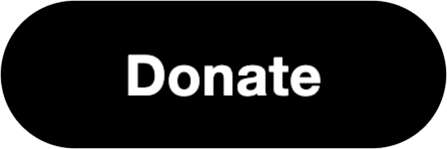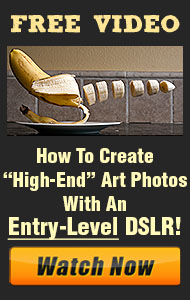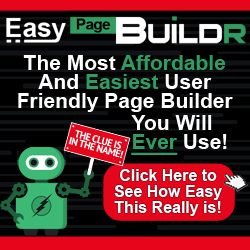- Use Selective Adjustments:
- Snapseed’s Selective tool allows you to apply adjustments to specific areas of your photo. Tap the area you want to edit, then adjust brightness, contrast, saturation, and structure.
- Master the Healing Tool:
- For minor blemishes or unwanted objects, the Healing tool is very effective. Zoom in on the area you want to fix, and carefully tap or swipe over the imperfection to blend it with the surrounding pixels.
- Experiment with Stacks:
- The Stacks feature lets you revisit and modify previous edits. This non-destructive editing approach allows you to fine-tune your adjustments even after saving the image.
- Utilize Presets for Quick Edits:
- Snapseed offers several presets that can quickly enhance your photos. While presets are great for quick edits, remember you can adjust the intensity of each preset to better suit your image.