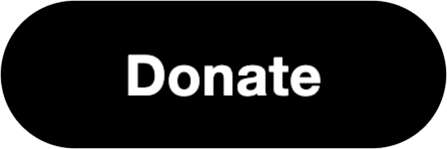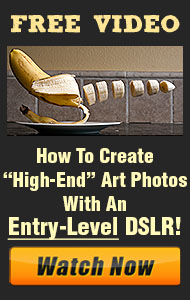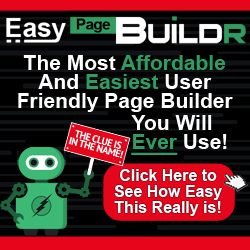Color temperature is a fundamental concept in photography that affects the mood, tone, and overall feel of your images. By understanding how to work with warm and cool light, you can create photos that evoke specific emotions or tell a more compelling story.
1. What is Color Temperature?
Color temperature refers to the hue of light, measured in Kelvin (K). It determines whether the light appears warm (yellow/orange) or cool (blue). For instance:
- Warm Light: Found in sources like candlelight (about 1,900K) and sunsets (around 3,000K). Warm light creates a cozy, inviting atmosphere.
- Cool Light: Seen in overcast daylight (6,500K) or shade (7,500K+). Cool light feels clean, crisp, and sometimes moody.
2. Using Warm Light in Photography
Warm tones are ideal for evoking feelings of comfort, nostalgia, or intimacy. Here are some tips for utilizing warm light:
- Golden Hour: The soft, golden light during sunrise and sunset adds warmth and enhances skin tones, making it perfect for portraits and landscapes.
- Artificial Light: Use incandescent bulbs or candles for a warm glow in indoor shots.
- Adjust White Balance: If shooting in neutral light, set your white balance to a lower Kelvin value (e.g., 3,000K) to emphasize warm tones.
3. Using Cool Light in Photography
Cool light is excellent for creating a sense of calm, mystery, or drama. To make the most of cool tones:
- Shade and Overcast Conditions: Use the natural bluish tint of cloudy days for soft, diffused lighting.
- Artificial Light: Fluorescent lights and LED panels often produce cooler tones, suitable for urban or minimalist scenes.
- White Balance Adjustment: Increase the Kelvin setting (e.g., 7,000K) to amplify cool tones in your photos.
4. Balancing Warm and Cool Light
Sometimes, a mix of warm and cool light can add depth and interest to your images. For example:
- In portrait photography, use warm backlighting to highlight your subject while keeping cool ambient light in the background.
- In landscapes, juxtapose the warm tones of a sunset with the cooler shadows for dramatic contrast.
Understanding color temperature enables you to manipulate the emotional impact of your photos. By consciously choosing warm or cool light—or a mix of both—you can elevate your photography and craft images that resonate with your audience.
This guide should help you use color temperature creatively to enhance your images!